Why Your Controller Setup Matters
Reaction time isn’t just about reflexes—it’s about setup. Input configuration has a direct effect on how fast you can respond and how accurate those responses are. One half-second delay from a poorly tuned stick or an awkward button placement, and you’re the one watching killcams.
Dialed-in controls mean quicker decisions, tighter aiming, smoother movement. And in competitive settings, that makes all the difference. Whether you’re in a ranked lobby or just want to stop finishing second, shaving off milliseconds matters.
Then there’s comfort. A controller that matches the way you move means less strain, more consistency, and fewer mistakes. Everyone’s hands are built different. Your settings should feel like an extension of you, not a default someone else picked. Once you find that sweet spot—where control is natural and effort is minimal—you don’t just play better, you think clearer. You’re in it. Fully.
Performance starts with configuration. Get that wrong, and everything else is uphill.
Sensitivity (Look & Aim)
Getting your sensitivity settings right is one of the most impactful changes you can make to your gameplay. Whether you’re adjusting for raw speed or pinpoint control, sensitivity directly affects your ability to react and aim.
High vs. Low Sensitivity
Your reflex speed and accuracy are both shaped by where you land on the sensitivity scale:
- High sensitivity allows for faster turning and reactions, ideal for close-quarters combat or fast-paced games
- Low sensitivity favors precision, making it easier to track targets and aim accurately, especially at long range
Choose based on the games you play most and your experience level—higher isn’t always better.
Fine-Tuning for Muscle Memory
The key to mastering any sensitivity setting is repetition:
- Start with a moderate value and adjust by small increments
- Test in controlled environments like practice ranges or low-pressure matches
- Pay attention to overcorrection or lag in target tracking
Stick with one setting long enough to build consistent muscle memory.
Pro Tip: Consistency Wins
Avoid constantly switching your sensitivity. Give yourself time to adapt and evaluate whether a setup truly improves your accuracy over time.
Dead Zones
Dead zones define how far you need to move your joystick before your input registers. Too large, and your reaction time suffers. Too small, and unintended movements (drift) can throw off precision.
What Are Dead Zones?
- A dead zone is the small buffer around the joystick’s center that filters out minor movements
- Set too wide, and your aim feels sluggish
- Set too narrow, and your camera or aim might drift or feel jumpy
Ideal Thresholds by Game Type
Different genres benefit from different dead zone setups:
- FPS Games: Lean toward smaller dead zones (around 0.05–0.10) for fast responsiveness
- Racing or Sports Games: Slightly larger zones (0.10–0.15) help balance smooth steering with control stability
When “Too Responsive” Hurts
Going too low on dead zones can make your movements feel twitchy or unpredictable. It’s a trade-off—find your sweet spot based on how steady your hands are and how sensitive your controller is.
Button Layouts
Optimizing your button layout can reduce hand strain and give you a bigger edge in competitive moments. Not every setup fits every playstyle, so it’s worth exploring your options.
Default vs. Custom Layouts
- Default layouts are reliable and easy to pick up quickly
- Custom setups allow you to assign actions to more intuitive or reachable spots
Explore in-game presets or fully remap for your specific needs.
Reduce Hand Movement with Tactical Remapping
- Reassign inputs to avoid awkward stretches
- Map jump, crouch, or other critical actions to buttons you can reach without moving thumbs off the analog sticks
- Many elite players assign movement-heavy actions to paddles or bumpers
Match Layout to Your Grip Style
Your grip affects what layout works best:
- Standard grip: stick with ergonomic button placement
- Claw grip: allows faster access to face buttons but can cause strain
- Paddle controllers: free up thumbs by adding customizable rear buttons
Each grip style benefits from a thoughtful input arrangement.
Vibration and Haptics
Vibration can enhance immersion—but it also introduces unwanted feedback into your hands, which may degrade performance in high-stakes play.
The Precision Trade-Off
- Immersion: Vibration helps you feel the game with added realism
- Focus: Competitive players often disable it to reduce hand fatigue and unwanted movement
For shooters or reaction-based games, disabling vibration is often a go-to setting.
How FPS Players Use Haptics
Many FPS players eliminate all vibration and haptics to maintain steady aim:
- Reduces distractions during weapons fire or damage feedback
- Keeps aiming motion consistent under pressure
Balance Feel with Function
- Consider turning vibration back on for story-driven or immersive titles
- Use minimal or low settings if full deactivation feels too sterile
The right setting is the one that lets you stay locked in while maintaining a comfortable feel.
Platform-Specific Tips
While every controller shares a basic structure, the performance you get often depends on the platform you’re playing on. Whether you’re a console veteran or switching systems, understanding the nuances of each setup can help unlock more consistent, precise inputs.
Key Differences by Platform
Xbox Controllers:
- Known for robust build and precise thumbstick tension
- Offers deep customization via the Xbox Accessories app
- Elite Series controllers include paddles and adjustable triggers, ideal for competitive gaming
PlayStation Controllers:
- DualSense (PS5) features advanced haptics and adaptive triggers
- Great immersion, though some players disable features for FPS and precision games
- Layout caters well to players who prefer symmetrical thumbsticks
Third-Party Controllers:
- Can offer extra programmable buttons, swappable sticks, or back paddles
- Quality varies—look for brands with proven response times and reliability
- Usually more customizable but require extra setup
Platform Tools for Customization
Xbox Accessories App: This built-in tool for Xbox and Windows users allows players to:
- Remap buttons, adjust stick sensitivity, and fine-tune trigger response
- Create multiple profiles for different games or play styles
- Customize Dead Zones and invert controls with ease
PlayStation Settings (via Console UI):
- Button remapping, stick adjustments, and disabling haptics are handled via the Settings > Accessibility and Controllers sections
- Some third-party apps or hardware setups unlock additional features
Tips for Syncing and Saving Profiles
Staying consistent across games and genres boosts performance over time. Here’s how to keep your settings sharp:
- Create Profiles Per Genre: One for FPS, another for racing, etc. Each style benefits from tailored tuning.
- Back Up Settings When Possible: Custom settings on Xbox can be saved to the cloud. For third-party options, use included software or apps.
- Review Settings After Updates: A firmware update can reset your preferences. Always check after patches or OS changes.
Dialing in your setup isn’t just about comfort—it’s about gaining a strategic edge across every game you play.
Testing and Iteration
Tinkering with your settings is one thing. Testing them under pressure is another. If you’re not running your new config in real match conditions—ranked, tournament, or at least high-stakes games—you’re not getting accurate feedback. Practice lobbies are fine for warming up, but they won’t tell you how your tweaks hold up when your adrenaline’s spiking.
Keep a log. It doesn’t have to be fancy. A quick note in your phone or a pinned comment on your setup video works. Track one change at a time: sensitivity, dead zone, layout shift. Then give each adjustment at least 3–5 full sessions. Too many players flip settings mid-game, blame the gear, and end up in a loop that stalls improvement.
Pay attention to performance patterns. Are you aiming more consistently? Less hand fatigue? Better movement reads? That’s how you know what’s working—not just by how it feels, but how it performs when it counts. The goal isn’t perfection—it’s control you can rely on without second-guessing.
Tying It to Team Play
Consistency in your controller setup isn’t just about personal performance—it’s an essential part of team synergy. When every squad member knows how they’ll react under pressure because their inputs are second nature, the whole team moves more predictably and more effectively. That kind of consistency builds trust. Fire-team timing, flanks, revives—they all depend on members doing exactly what’s expected in the clutch, without having to fight their controls.
In roles-based multiplayer, the need for customized but coordinated settings ramps up. A support player might benefit from lower sensitivity for better precision when tagging enemies, while a frontliner might crank it up for quick peeks and snap aiming. What matters is communication: align roles with settings, and everyone performs closer to their ceiling. Don’t just guess—talk about sensitivity settings, layout choices, even dead zone preferences in pre-match prep.
Dial it in together, execute as one. For more tactical breakdowns, check out Multiplayer Tips: Team Coordination and Strategy.
Wrap-Up: Your Setup is Never “Finished”
Controller settings aren’t a one-time task. They need constant attention—especially after game patches, hardware tweaks, or system updates. Developers change aim mechanics, adjust input timing, or rebalance controller sensitivity sliders behind the scenes. If you don’t adapt, you fall behind. Set a reminder to revisit your setup after each major change—it’s that important.
Keeping an eye on what pro players are doing can be helpful, but don’t treat their setups like gospel. What works for someone logging 10 hours a day won’t always suit your style or grip. Test their settings if they interest you, but trust your own experience when it comes to tweaks.
In the end, your best setup is the one you stop thinking about. When muscle memory takes over and the controller becomes invisible in your hands, you’ve nailed it. That’s when performance gets clean, reaction times sharpen up, and you play like you’re meant to.
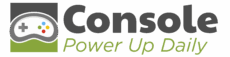
 Valmira Mythvessa, the visionary founder of Console Power Up Daily, created the platform with a mission to empower gamers through knowledge and insight. With her dedication to gaming culture, she built a hub that delivers the latest gaming news, expert tips and tricks, previews of upcoming releases, and in-depth hardware insights. Her leadership reflects a commitment to keeping the gaming community informed, inspired, and equipped to elevate their play every single day.
Valmira Mythvessa, the visionary founder of Console Power Up Daily, created the platform with a mission to empower gamers through knowledge and insight. With her dedication to gaming culture, she built a hub that delivers the latest gaming news, expert tips and tricks, previews of upcoming releases, and in-depth hardware insights. Her leadership reflects a commitment to keeping the gaming community informed, inspired, and equipped to elevate their play every single day.