Why Console Optimization Matters
Most consoles are built to run well out of the box—but not necessarily at their best. If you want faster load times, smoother gameplay, and a system that holds up over time, optimization isn’t optional. A few changes to settings and habits can stretch your console’s lifespan and sharpen its overall performance.
There’s a big difference between playing on factory settings and running a finely tuned setup. Default settings go for broad compatibility. Optimized settings go for precision—boosting frame rates, cutting lag, and reducing background load. Think of it like stock tires vs. performance tires. Same car, totally different ride.
Who stands to benefit? Pretty much anyone who picks up a controller. Casual gamers will notice snappier menus and fewer slowdowns. Streamers get higher output consistency and fewer breakdowns mid-broadcast. Competitive players? Every millisecond counts. For them, even minor gains in response times can tip matches.
Bottom line: Optimization is the easiest edge you can get—and it’s mostly free.
Step 1: Keep Your System Updated
Firmware and OS updates might not be flashy, but they’re the backbone of console performance. They fix bugs, patch security holes, and often unlock compatibility for new features or games. Skipping them doesn’t just mean missing out—it can actually hurt gameplay, slow down your system, or cause crashes.
Checking for updates is simple. On most consoles, navigate to your system settings and hit the software update menu. Turn on auto-updates if you want to stay current without thinking about it. For those who prefer control, set a reminder to check manually every couple of weeks.
Ignore updates long enough, and you’ll notice the drag: laggy menus, games that won’t launch, or worse—network features that stop working. And when game developers build around the latest firmware, an outdated system can leave you behind. In short, patching up keeps you in the game—literally and figuratively.
Step 2: Maximize Storage Efficiency
The fastest way to boost your console’s performance? Free up space. Old games you haven’t touched in months, screenshots you forgot you took, that stack of unused video clips hogging your drive—ditch it. Storage isn’t just limited; a cluttered drive slows things down.
Next, external storage. If you’re choosing between SSD and HDD, here’s the short version: SSDs are faster, smaller, and more expensive. HDDs are cheaper and bigger—but slower. If speeds matter (and they do), go SSD. Load times drop, installs move quicker, and you’re not left staring at progress bars.
Lastly, don’t treat your storage like a digital junk drawer. Keep a clean folder system—separate games, media, backups. Label things. Delete duplicates. A little organization goes a long way, especially when you’re in the middle of a session and need quick access. Save time now, avoid headaches later.
Step 3: Optimize Network Settings
Let’s get one thing straight: your internet connection can make or break your gaming experience. If you’re still relying on a wireless connection, don’t be surprised by random lag spikes or dropped matches. Wired (Ethernet) connections are faster, more stable, and seriously reduce latency. Think of it as running a direct fuel line instead of hoping the tank’s full.
Next up: port forwarding and NAT type. These sound technical, but here’s the gist. Online games rely on open, stable connections to game servers. If your NAT (Network Address Translation) type is set to “Strict,” you’ll have a harder time joining lobbies or voice chats. “Open” NAT is what you want. Port forwarding tells your router to let game traffic through without hesitation. Every console and router is a little different, but there are clear guides for opening up common gaming ports—definitely worth the effort.
Now for DNS tweaks. Domain Name Systems translate gamer URLs into IPs, and the right DNS servers can shave seconds off connections. Try switching to public DNS options like Google (8.8.8.8) or Cloudflare (1.1.1.1)—it’s a quick change in your network settings and can make things feel just that bit snappier. Also, dig into your router’s QoS (Quality of Service) settings if you can. Prioritize your console’s traffic so your little brother streaming 4K cartoons doesn’t wreck your ping.
Bottom line: network settings sound dull but are the secret weapon of smooth, competitive play.
Step 4: Adjust In-Game and System Display Settings
Let’s start with the basics: resolution and refresh rate. For most users on modern TVs, 1080p or 4K is plenty—but what matters more is consistency. If your console keeps jumping between resolutions to match load, that causes stutter. Lock it to what your display can reliably handle. As for refresh rate, prioritize 60Hz minimum for smoother gameplay. Some newer TVs support 120Hz—go for it if both your console and TV can handle it. The difference in responsiveness is real.
Now kill motion smoothing. It’s a TV setting meant for sports and movies, not games. It creates artificial frames and input lag. Turn it off in your TV settings (often labeled “TruMotion,” “MotionFlow,” or something equally vague).
On PS5 and Xbox Series X, you’ve got Performance Mode vs. Quality Mode. Performance prioritizes frame rate—which means faster, more responsive gameplay. Quality Mode focuses on higher resolution and effects, but at the cost of speed. Unless you’re playing a slow-paced single-player game, stick with Performance. It’s the better option for any game where timing matters.
Lastly, reduce input lag by turning on ‘Game Mode’ on your TV. It disables extra processing that delays your button presses. Also, try lowering in-game settings like motion blur or depth of field. These don’t just clean up visuals—they shave off unnecessary effects that bog down performance.
A fluid experience isn’t about flexing specs. It’s about dialing in what actually makes the system feel fast and responsive.
Step 5: Keep It Cool: Thermal Optimization
Consoles run hot—it’s the nature of modern hardware. But heat is the silent killer of performance. If you’re serious about keeping your system at peak output, cooling isn’t optional.
Let’s start simple: ventilation hacks. First, never stash your console inside a closed cabinet, no matter how clean it looks. It needs space to breathe. Leave a few inches—at least three—around each side. Vertical orientation can help airflow too, especially for newer consoles designed to vent heat upward. If dust is a serious issue, consider a mesh dust cover when not in use, but only if it allows air to circulate.
Second, dust is the enemy. Clean your console at least every three months—more if your space is prone to debris or pet hair. Power off the unit, unplug everything, and use short bursts of compressed air around the vents and ports. Avoid vacuum cleaners—they’re too aggressive and generate static.
Now, external cooling fans: are they worth it? Sometimes. If your console sits in a hot room or sees long play sessions, they can offload heat buildup. But avoid cheap fans—they’re noisy and often make things worse. Stick to ones built specifically for your console model. Look for products with solid reviews, quiet operation, and temperature sensors if possible.
Keeping your system cool is more about discipline than tech. Clean it. Let it breathe. Don’t ignore the heat.
Step 6: Use the Right Gear
High-performance accessories can give console gamers a significant edge. Whether you’re looking to reduce response time, stay fully charged, or communicate clearly during co-op play, the right gear matters.
Performance-Boosting Accessories
Consider investing in gear that directly impacts gameplay and user experience:
- Pro Controllers: Offer customizable buttons, lower input latency, and ergonomic design for longer gaming sessions.
- Charging Docks: Keep your controllers powered without clutter. Look for models that support fast charging and offer LED status indicators.
- High-Quality Headsets: For competitive gamers, directional audio and clear mic output are crucial. Noise-canceling features can also improve immersion and focus.
Compatibility and Value
Not all accessories are created equal. Make sure you’re choosing gear that’s compatible with your console and delivers value beyond the brand name.
- Check for official licensing or firmware compatibility with your specific console model.
- Compare build quality and reviews instead of paying for overpriced brand tags.
- Look for bundles or sales that offer multiple accessories at a better price.
For more recommendations on top-rated console accessories, including detailed comparisons and user reviews, check out the full guide:
Must-Have Accessories for Console Gamers
Step 7: System Maintenance & Best Practices
Keeping your console well-maintained goes beyond basic cleaning and storage. Regular system upkeep can improve speed, stability, and overall performance. Think of it like doing routine checks on a car—you’ll prevent costly issues and extend its lifespan.
Power Cycling and Rebuilding the Database (for PlayStation Users)
Every few weeks, it’s smart to give your PlayStation a performance boost using these options:
- Power Cycling: Completely turning off and unplugging your console for a few minutes clears temporary files and resets system memory, helping resolve minor glitches.
- Rebuild Database:
- Found under Safe Mode on PlayStation systems
- Helps reorganize your drive for better indexing and load times
- Can fix slow menus, stuttering, or missing icons
Tip: Rebuilding the database doesn’t delete your data, but it may take a few minutes. Do it during downtime.
Safe Shutdown vs. Standby Mode
Many users leave their consoles in rest or standby mode for convenience. But which is better long-term?
- Safe Shutdown (fully powering off):
- Best if you’re not using your console for more than a day or two
- Prevents memory leaks and allows for a clean boot
- Standby/Rest Mode:
- Good for quick access and background downloads
- Can consume more power and build heat over time
Recommendation: Use rest mode during active gaming weeks, but fully shut down once a week to refresh the system.
Monthly Maintenance Checklist
To keep your console optimized, build a simple monthly routine:
- Power cycle your system
- Rebuild the database (if on PlayStation)
- Delete unused games and files
- Check for firmware and game updates
- Clean air vents with compressed air
- Inspect connected cables and accessories
These small steps take minutes but can preserve your console’s peak performance for years.
Make maintenance a habit—your console will thank you later.
Final Thoughts
Console optimization isn’t rocket science—it just doesn’t always make it to the top of your to-do list. But keeping your system tuned can offer huge payoffs in speed, stability, and gameplay quality.
Why It’s Worth Your Time
- Most tweaks take just minutes to apply
- Less lag, fewer crashes, more satisfying sessions
- Improves both casual gaming and competitive performance
The Power of Consistency
Treat optimization as ongoing upkeep, not a one-time fix. When maintenance becomes part of your routine, your console stays faster, cooler, and more reliable for longer.
Make It Stick:
- Add monthly checkups to your calendar
- Clean storage and check updates regularly
- Review network and system settings after major updates
Small steps lead to lasting performance. Stay proactive, and your console will thank you every time you power it on.
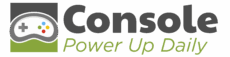
 Michael Sellersickson brought his expertise and dedication to the development of Console Power Up Daily, supporting the project’s growth from the ground up. His contributions in research, planning, and creative input strengthened the foundation of the platform, ensuring it delivers valuable insights to its audience. Michael’s hard work and commitment were instrumental in establishing a reliable and dynamic hub for gaming enthusiasts.
Michael Sellersickson brought his expertise and dedication to the development of Console Power Up Daily, supporting the project’s growth from the ground up. His contributions in research, planning, and creative input strengthened the foundation of the platform, ensuring it delivers valuable insights to its audience. Michael’s hard work and commitment were instrumental in establishing a reliable and dynamic hub for gaming enthusiasts.